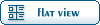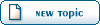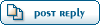Home » Renegade Discussions » Mod Forum » Material Library
-=] Back to Top [=-
Current Time: Tue May 14 07:25:47 MST 2024
Total time taken to generate the page: 0.01191 seconds
| |||||||||||||||||||||||||||||||||||||||||||||||||||||||||||||||||||||||||||||||||||||||||||||||||||||||||||||||||||||||||||||||||||||||||||||||||||||||||||||||||||||||||||||||||

Renegade Public Forums
C&C: Renegade --> Dying since 2003™, resurrected in 2024!