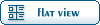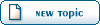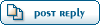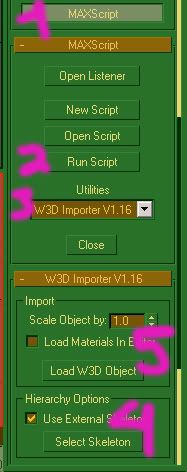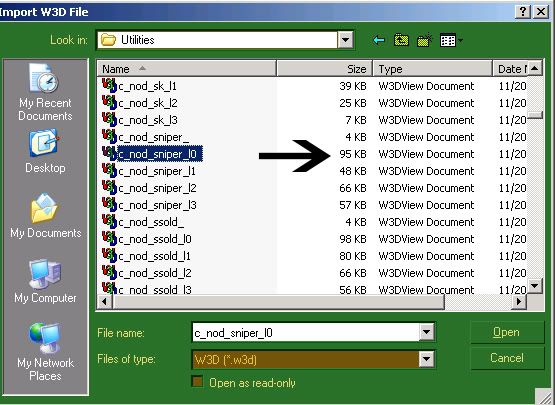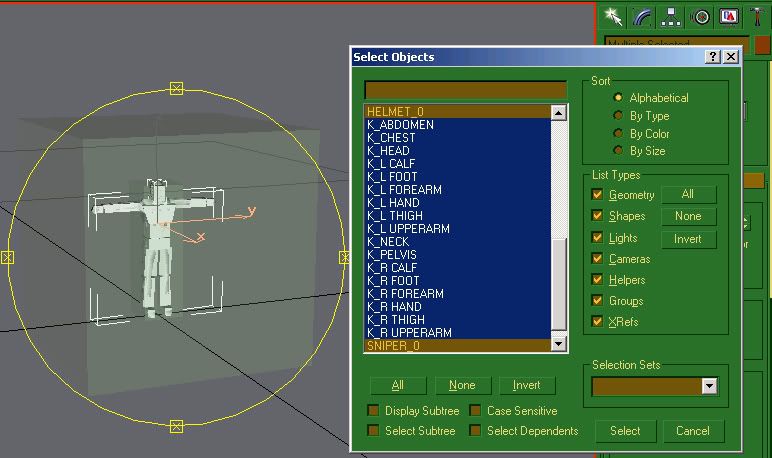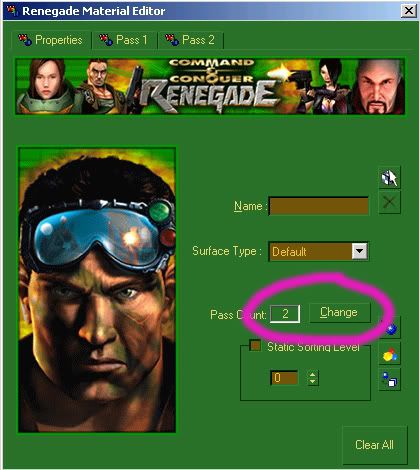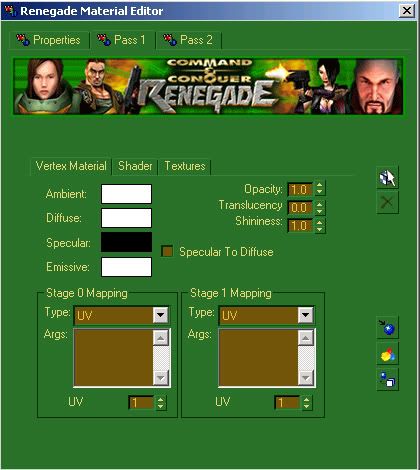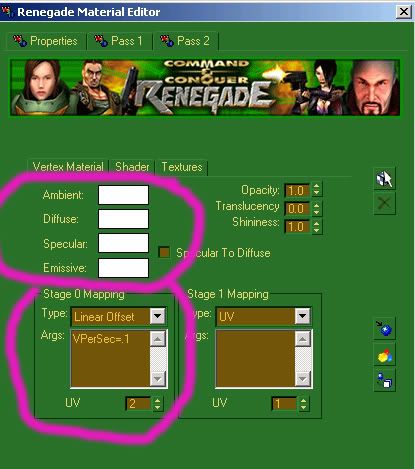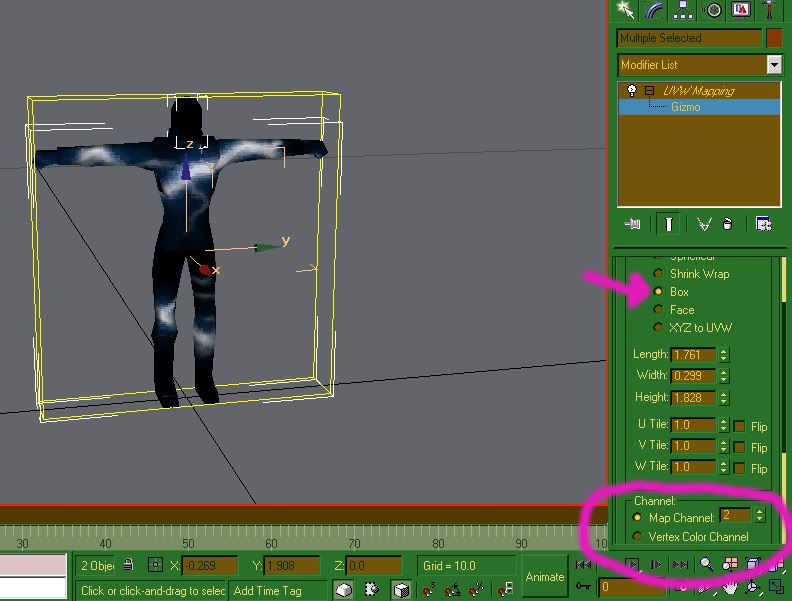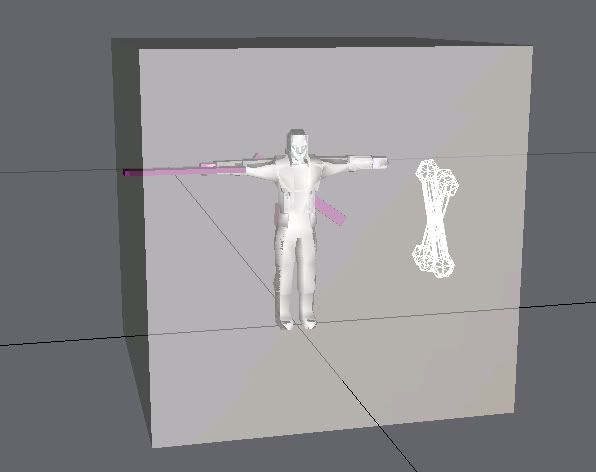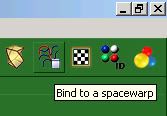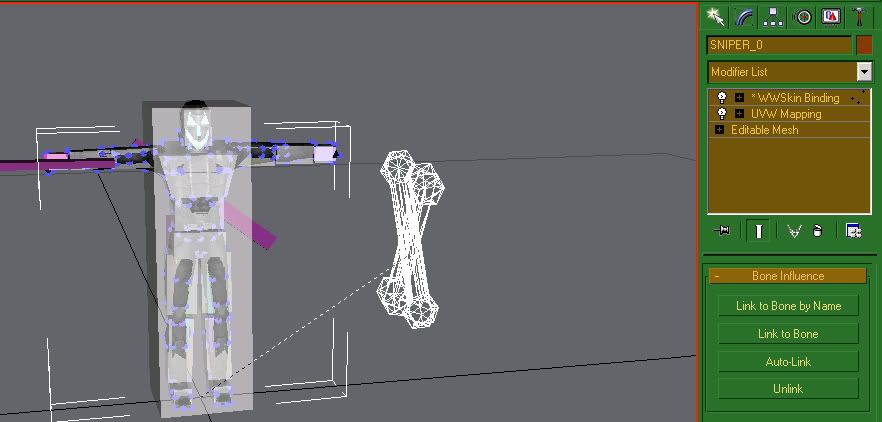Home » Renegade Discussions » Mod Forum » [Tutorial]Add moving effects and bone a character ([Release] Stealth Black Hand Sniper)
-=] Back to Top [=-
Current Time: Sun Apr 28 13:42:12 MST 2024
Total time taken to generate the page: 0.00736 seconds
| ||||||||||||||||||||||||||||||||||||||||

Renegade Public Forums
C&C: Renegade --> Dying since 2003™, resurrected in 2024!